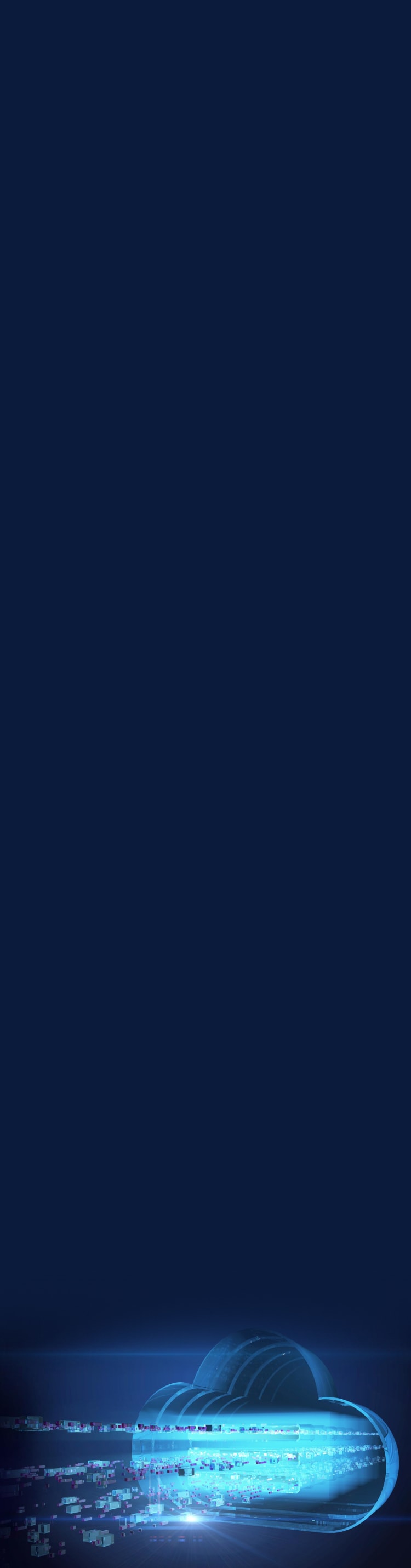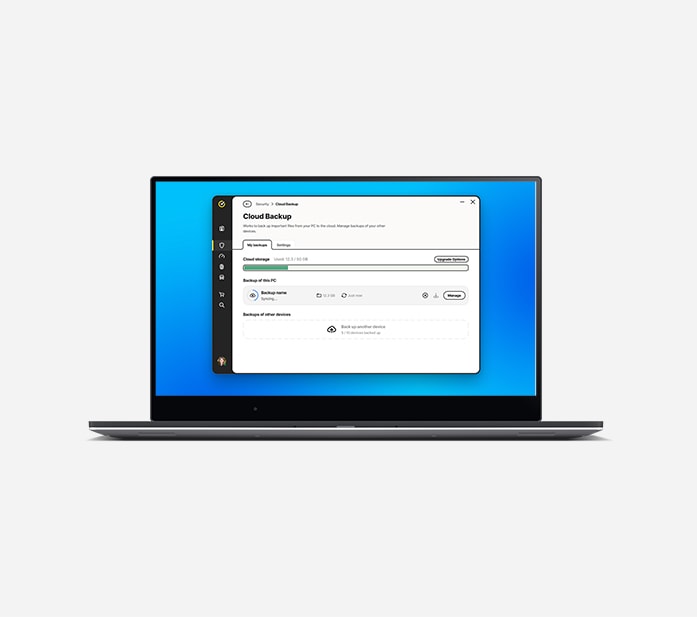What is Cloud Backup?
Cloud Backup‡‡ is a way to safely store copies of your computer files so you don’t lose them if your computer gets lost, damaged or hit with ransomware.
With Cloud Backup‡‡, you store copies of your files securely with a trusted provider like Norton on their remote servers, referred to as “the cloud.”
Backing up to the cloud means that if your computer is stolen, lost, its hard drive crashes, or a cybercriminal encrypts it with ransomware, you don’t lose the files that you need most.